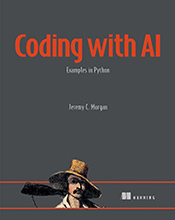Say Goodbye to Forgotten Groceries - Learn How to Create a Python Shopping List
This tutorial will guide you through building a simple shopping list application using Python. We’ll cover basic programming concepts like lists, loops, and user input to help you create a practical t …
Updated August 26, 2023
This tutorial will guide you through building a simple shopping list application using Python. We’ll cover basic programming concepts like lists, loops, and user input to help you create a practical tool for managing your grocery needs.
Welcome! Today we’re diving into the world of Python programming by creating a handy tool – a digital shopping list.
Imagine never forgetting that crucial ingredient again. With Python, we can build a simple program to keep track of all our groceries.
Understanding Lists: The Foundation of Our Shopping List
Think of a Python list like a virtual shopping basket. It’s an ordered collection where you can store items. In our case, each item will be a grocery we need to buy.
Here’s how you create a list in Python:
shopping_list = ["apples", "milk", "bread"]
We’ve just created a list called shopping_list and added three items to it: “apples”, “milk”, and “bread”.
Adding Items: Expanding Our Basket
Let’s say we remember we also need eggs. We can easily add them to our list using the .append() method:
shopping_list.append("eggs")
print(shopping_list) # This will print: ['apples', 'milk', 'bread', 'eggs']
The append() method adds “eggs” to the end of our existing list.
Removing Items: Taking Things Out of the Basket
Oops, we already have enough bread! To remove an item from our list, we use the .remove() method:
shopping_list.remove("bread")
print(shopping_list) # This will print: ['apples', 'milk', 'eggs']
Now “bread” is gone from our shopping list.
Getting User Input: Asking What to Buy
Let’s make our program interactive! We can ask the user for grocery items using the input() function:
new_item = input("What do you need to add to your list? ")
shopping_list.append(new_item)
print(shopping_list)
This code snippet asks the user for a new item and then adds it to our shopping list.
Displaying the List: Showing What We Need
Finally, let’s print out our complete shopping list so we can take it with us to the store:
print("Here is your shopping list:")
for item in shopping_list:
print(item)
This code uses a for loop to go through each item in our list and print it individually.
Putting It All Together: A Simple Shopping List Program
shopping_list = [] # Start with an empty list
while True:
new_item = input("What do you want to add to your shopping list? (type 'quit' to finish) ")
if new_item.lower() == "quit":
break
shopping_list.append(new_item)
print("\nHere's your complete shopping list:")
for item in shopping_list:
print(item)
This program does the following:
- Creates an empty list to store groceries.
- Enters a loop: This loop continues until the user types “quit”.
- Asks for input: It prompts the user to enter a grocery item.
- Adds the item to the list: If the user doesn’t type “quit”, the entered item is added to the
shopping_list. - Prints the list: After exiting the loop, it prints the complete shopping list.
Common Beginner Mistakes:
- Forgetting quotation marks: Strings in Python need to be enclosed in single (’ ‘) or double (" “) quotes. For example:
item = 'milk' - Incorrect indentation: Indentation is crucial in Python. Make sure code within loops and functions is indented correctly.
Tips for Better Code:
- Use descriptive variable names: Names like
shopping_listare more meaningful thanlist1. - Comment your code: Add explanations using the
#symbol to make your code easier to understand.
Let me know if you’d like to explore adding more features to our shopping list, like removing items or saving the list to a file!