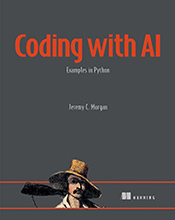Unlock a World of Functionality with Python’s Package Ecosystem
Learn how to install and utilize third-party packages in Python, extending its capabilities for diverse tasks like data analysis, web development, and scientific computing. …
Updated August 26, 2023
Learn how to install and utilize third-party packages in Python, extending its capabilities for diverse tasks like data analysis, web development, and scientific computing.
Welcome to the exciting world of Python packages! As you journey deeper into Python programming, you’ll discover that while the language itself is powerful, its true potential shines when combined with the vast ecosystem of third-party packages.
Think of Python like a well-equipped toolbox. It comes with essential tools (built-in modules) for common tasks like manipulating text, working with numbers, and controlling program flow. But what if you need a specialized tool, say, a hammer drill for heavy construction? That’s where third-party packages come in.
What are Third-Party Packages?
Third-party packages are collections of code written by developers outside the Python core team. They extend Python’s functionality by providing ready-made solutions for specific tasks or domains.
Imagine needing to analyze large datasets, build a website, or create stunning visualizations – these complex tasks would require writing a lot of code from scratch. Thankfully, there are likely packages already available that can handle these challenges efficiently.
Why Use Third-Party Packages?
- Save Time and Effort: Packages often encapsulate solutions to common problems, eliminating the need to reinvent the wheel.
- Increased Functionality: They unlock powerful features not included in Python’s standard library.
- Community Support: Many packages have active communities of developers who provide support, documentation, and updates.
Step-by-Step Installation with pip
The most common way to install third-party packages is using pip, a package manager that comes pre-installed with Python. Here’s how:
Identify the Package: Determine the name of the package you need. For example, if you want to work with data in CSV format, you might choose the
csvpackage.Open Your Terminal or Command Prompt: Access your system’s terminal or command prompt.
Use the
pip installCommand: Type the following command, replacing"package_name"with the actual name of the package:pip install package_name
Example:
To install the popular requests package for making HTTP requests:
pip install requests
- Verify Installation: After installation, you can confirm it by trying to import the package in your Python code:
import requests
response = requests.get('https://www.example.com')
print(response.status_code)
If there are no errors and the code runs successfully, the package is installed correctly.
Common Mistakes:
- Typos in Package Names: Double-check the spelling of the package name to avoid installation errors.
- Outdated
pip: Ensure you have the latest version ofpip. You can update it using:python -m pip install --upgrade pip
Finding Packages: The Python Package Index (PyPI)
The Python Package Index (PyPI) is a vast repository of third-party packages. You can search for packages by name, keyword, or category. Visit https://pypi.org/ to explore the world of available Python packages.
Let me know if you’d like me to elaborate on specific use cases or delve into examples using popular data science or web development packages!