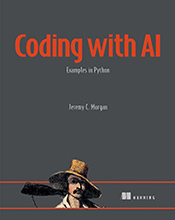Level Up Your Data Handling with NumPy’s Dimensionality Magic
Learn how to add extra dimensions to your NumPy arrays, unlocking powerful data manipulation and analysis capabilities. …
Updated August 26, 2023
Learn how to add extra dimensions to your NumPy arrays, unlocking powerful data manipulation and analysis capabilities.
Welcome back! In our previous lessons, we explored the fundamentals of NumPy arrays – those multi-dimensional powerhouses for handling numerical data in Python. Today, we’re diving deeper into a crucial aspect of array manipulation: adding extra dimensions.
Why would you want to do this? Think of it like expanding your storage space. Just as adding shelves to a bookcase lets you store more items, adding dimensions to an array allows you to represent complex data structures with ease.
Let’s illustrate with examples:
1. From Flat to Fancy: Imagine you have a 1D NumPy array representing the daily temperatures for a week:
temperatures = np.array([25, 28, 22, 26, 30, 27, 24])
print(temperatures.shape) # Output: (7,) - A 1D array with 7 elements
This array is fine for a simple list, but what if you want to store temperatures for multiple weeks? You could create separate arrays for each week, but that gets messy quickly. Enter extra dimensions!
Using np.newaxis or None, we can insert new axes into our existing array:
weekly_temperatures = temperatures[np.newaxis, :]
print(weekly_temperatures.shape) # Output: (1, 7) - A 2D array with 1 row and 7 columns
2. Representing Images:
Think of a grayscale image. Each pixel has a brightness value (often represented as an integer between 0 and 255). A simple way to store this data is in a 2D NumPy array, where each element corresponds to a pixel’s brightness.
But what if you want to work with color images? Color images typically have three channels: red, green, and blue (RGB). Each channel requires its own brightness value per pixel.
To accommodate this, we use a 3D NumPy array! The shape of the array becomes (height, width, channels), allowing us to efficiently store and manipulate color image data:
import numpy as np
# Simulate RGB image data
image_data = np.random.randint(0, 256, size=(100, 150, 3)) # 100 rows, 150 columns, 3 channels (RGB)
print(image_data.shape) # Output: (100, 150, 3)
Common Mistakes and Tips:
- Incorrect Axis Insertion: Remember
np.newaxisorNoneare used to insert new axes. Be careful with the placement; inserting it in the wrong spot can lead to unexpected results. - Overcomplicating Things: Don’t always rush to add dimensions. Sometimes, simpler structures like nested lists or dictionaries might be more appropriate depending on your data and analysis needs.
- Readability Matters: Use clear variable names that reflect the dimensionality of your arrays (e.g.,
weekly_temperaturesinstead of justtemps).
By mastering the art of adding dimensions to NumPy arrays, you’ll unlock a whole new level of flexibility in handling and analyzing complex datasets. Remember to practice and experiment!