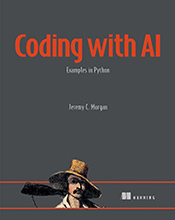Need an Older Version of NumPy? Here’s How to Downgrade.
Learn why you might need to downgrade NumPy, the steps involved, and common pitfalls to avoid. …
Updated August 26, 2023
Learn why you might need to downgrade NumPy, the steps involved, and common pitfalls to avoid.
NumPy is a foundational library in Python for numerical computing. Its powerful arrays and mathematical functions are essential for data science, machine learning, and scientific computing. But sometimes, you might encounter situations where you need to use an older version of NumPy. This could be due to compatibility issues with other libraries, specific project requirements, or simply the need to test code against a previous NumPy release.
Why Downgrade NumPy?
Here are some reasons why you might need to downgrade NumPy:
Compatibility Issues: Different versions of libraries can sometimes clash. An older project relying on a specific NumPy feature might not work with the latest version.
Reproducibility: Scientific research often requires reproducibility. If your results were obtained using a particular NumPy version, downgrading ensures consistency when revisiting or sharing your work.
Testing Older Code: Developers may need to test existing code against older NumPy versions for compatibility checks or bug fixes related to specific releases.
How to Downgrade NumPy
Downgrading NumPy is a straightforward process using the pip package manager:
- Check Your Current Version:
python -m pip show numpy
This command will display information about your installed NumPy version, including its name and version number.
- Uninstall the Existing Version:
python -m pip uninstall numpy
Confirm the uninstallation by typing “y” when prompted.
- Install the Desired Version:
Replace <version_number> with the specific NumPy version you want to install. For example, to install NumPy version 1.18.5:
python -m pip install numpy==1.18.5
Important Note: Always consult the project documentation or compatibility notes for guidance on the recommended NumPy version.
Common Mistakes and Tips
Typos in Version Numbers: Double-check the accuracy of the
<version_number>you enter. A small typo can lead to installation errors.Virtual Environments: It’s highly recommended to use virtual environments (like
venvorconda) for managing project dependencies. This isolates your NumPy versions from other projects, preventing conflicts.Dependency Conflicts: If you encounter dependency issues after downgrading, carefully review the requirements of all libraries involved. You might need to downgrade or upgrade other packages accordingly.
Conclusion:
Downgrading NumPy is a useful technique for addressing compatibility issues and ensuring reproducibility in your Python projects. Remember to follow the steps carefully, double-check version numbers, and utilize virtual environments for better dependency management.