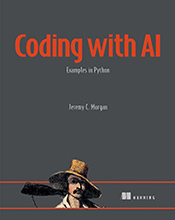Is Your PyTorch Code Running on the GPU? Find Out Now!
Learn how to verify if your PyTorch models are utilizing the power of your Graphics Processing Unit (GPU) for accelerated training and inference. …
Updated August 26, 2023
Learn how to verify if your PyTorch models are utilizing the power of your Graphics Processing Unit (GPU) for accelerated training and inference.
Welcome, aspiring deep learning enthusiasts! In our journey through PyTorch, we’ve explored tensors, neural network architectures, and data loading. Now, let’s unlock a crucial aspect of performance optimization: leveraging GPUs.
Understanding the GPU Advantage:
GPUs are specialized processors designed to handle massive parallel computations. This makes them incredibly efficient for the matrix multiplications and other operations that underpin deep learning algorithms. Using a GPU can significantly accelerate your model training times, allowing you to experiment with larger datasets and more complex architectures.
Checking PyTorch’s Device Usage:
PyTorch provides a straightforward way to determine which device (CPU or GPU) is currently being used for computations. Here’s how:
Import
torch: Begin by importing the PyTorch library.import torchCheck Device Availability: Use
torch.cuda.is_available()to see if a CUDA-enabled GPU is accessible on your system. This function returnsTrueif a compatible GPU is found, andFalseotherwise.if torch.cuda.is_available(): print("GPU is available!") else: print("GPU is not available. Using CPU.")Obtain the Current Device: To explicitly get the device PyTorch is using, use
torch.device('cuda' if torch.cuda.is_available() else 'cpu'). This creates adeviceobject that represents either “cuda” for GPU or “cpu”.device = torch.device('cuda' if torch.cuda.is_available() else 'cpu') print("Using device:", device)
Putting it All Together: A Practical Example:
Let’s create a simple tensor and move it to the appropriate device:
import torch
# Check for GPU availability
if torch.cuda.is_available():
device = torch.device('cuda')
else:
device = torch.device('cpu')
# Create a tensor on the chosen device
tensor = torch.randn(3, 4).to(device)
print("Tensor:", tensor)
Common Pitfalls:
Incorrect Device Selection: Ensure you’re using
torch.device()and passing the correct device string (“cuda” or “cpu”).Ignoring Device Compatibility: Double-check that your GPU drivers are up-to-date and compatible with PyTorch.
Key Takeaways:
Verifying GPU usage is essential for optimizing deep learning performance.
Use
torch.cuda.is_available()to determine if a GPU is accessible.Create a
torch.deviceobject for explicit device control.Move tensors and models to the desired device using
.to(device).