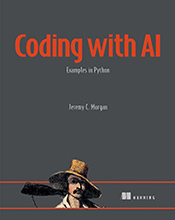Cleanly Removing PyTorch from Your Python Environment
Learn how to safely and effectively uninstall PyTorch, freeing up space and ensuring a clean development environment. …
Updated August 26, 2023
Learn how to safely and effectively uninstall PyTorch, freeing up space and ensuring a clean development environment.
PyTorch is a powerful open-source library widely used in machine learning for tasks like building neural networks and processing image data. It’s built on top of Python and leverages its extensive ecosystem. While PyTorch offers fantastic capabilities, there might be times when you need to remove it from your system. This could be due to:
- Switching Projects: If you’re moving to a project that doesn’t require deep learning or uses a different framework like TensorFlow.
- Space Constraints: Large machine learning libraries can occupy significant storage space.
- Troubleshooting Conflicts: Sometimes, outdated PyTorch versions can clash with other packages, causing errors in your code.
Understanding the Uninstallation Process
Uninstalling PyTorch isn’t as straightforward as deleting its folder. Because it integrates deeply with Python’s package management system (usually pip), we need to use specific commands to remove it completely.
Here’s a step-by-step guide:
Open Your Terminal or Command Prompt: This is where you’ll interact with your operating system and Python’s package manager.
Verify PyTorch Installation (Optional):
pip list | grep torchThis command checks if PyTorch is currently installed. If it is, you’ll see output mentioning “torch” and its version.
Uninstall PyTorch:
pip uninstall torch torchvision torchaudiopip: This is Python’s package installer.uninstall: This command tellspipto remove a package.torch torchvision torchaudio: These are the core PyTorch packages. Uninstalling all three ensures a clean removal.
Confirm Successful Uninstallation: Repeat step 2. If PyTorch is no longer listed, the uninstallation was successful.
Common Mistakes and Troubleshooting:
Incorrect Package Names: Double-check the package names (
torch,torchvision,torchaudio). Typos will result in errors.Insufficient Permissions: If you encounter permission errors, try running the command with administrator privileges (e.g., using
sudoon Linux/macOS).Leftover Files: In rare cases, some PyTorch files might remain. You can manually delete them if needed, but be cautious and make sure they are indeed related to PyTorch before deleting.
Let me know if you’d like a more in-depth explanation of any particular step!