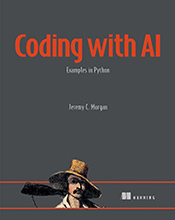How to Determine Which Scikit-learn Version You Have Installed
…"
Updated August 26, 2023
This tutorial will guide you through the process of checking your scikit-learn version, explaining why this is important for compatibility and troubleshooting.
Scikit-learn is a powerful Python library used for machine learning tasks like classification, regression, clustering, and dimensionality reduction. Just like any software, scikit-learn evolves over time with new features, bug fixes, and performance improvements being released in different versions. Knowing which version of scikit-learn you have installed is crucial for several reasons:
1. Compatibility: Different scikit-learn versions might have slight variations in their API (Application Programming Interface). Code written for an older version might not work seamlessly with a newer one, and vice versa. Checking your version ensures that your code is compatible with the library you’re using.
2. Troubleshooting: If you encounter errors or unexpected behavior while using scikit-learn, knowing your version helps when seeking help online. Many forums and documentation pages specify which versions of scikit-learn they support.
3. Feature Access: Newer versions often introduce exciting new features and algorithms. By checking your version, you can see if you have access to the latest capabilities or if you need to upgrade for specific functionalities.
How to Check Your Scikit-learn Version
Scikit-learn makes it straightforward to check your installed version using Python’s __version__ attribute:
import sklearn
print(sklearn.__version__)
Let’s break down this code:
import sklearn: This line imports the entire scikit-learn library, giving you access to its functions and classes.print(sklearn.__version__): This line accesses the__version__attribute of thesklearnobject (which represents the scikit-learn library). This attribute stores a string containing the version number. Theprint()function then displays this version number on your console.
Running the Code:
Save the code above as a Python file (e.g., check_version.py) and run it from your terminal using:
python check_version.py
The output will be a string showing your scikit-learn version, such as “1.2.3”.
Common Mistakes:
- Forgetting to Import: A common mistake is forgetting to import the
sklearnlibrary before trying to access its version. Always remember to start withimport sklearn. - Typographical Errors: Double-check your code for any typos, especially in the attribute name (
__version__). Python is case-sensitive!
Tips for Efficient Code:
- Keep your scikit-learn library up-to-date using pip:
pip install --upgrade scikit-learn
Let me know if you have any other questions.