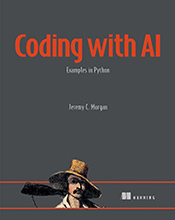Your Gateway to Data Science with Python
Learn how to import the powerful Scikit-learn library in Jupyter Notebook, enabling you to build sophisticated machine learning models. …
Updated August 26, 2023
Learn how to import the powerful Scikit-learn library in Jupyter Notebook, enabling you to build sophisticated machine learning models.
Welcome to the exciting world of machine learning! Today, we’ll learn a fundamental step: importing Scikit-learn (often shortened to sklearn) into your Jupyter Notebook environment. This opens up a treasure trove of tools for tasks like predicting customer behavior, identifying patterns in data, and automating decisions.
What is Scikit-Learn?
Think of Scikit-learn as a comprehensive toolkit specifically designed for machine learning in Python. It offers pre-built algorithms and functions for:
- Classification: Categorizing data into groups (e.g., spam vs. not spam emails).
- Regression: Predicting continuous values (e.g., house prices based on features like size, location).
- Clustering: Grouping similar data points together (e.g., identifying customer segments with shared preferences).
Why Jupyter Notebook?
Jupyter Notebooks are fantastic for experimenting with and visualizing machine learning models. They allow you to:
- Write code in interactive cells.
- See the results immediately.
- Document your work with text and explanations.
- Easily share your findings with others.
Step-by-Step Guide: Importing Scikit-Learn
Launch Jupyter Notebook: Open your terminal or command prompt and type
jupyter notebook. This will open the Jupyter interface in your web browser.Create a New Notebook: Click on “New” and select “Python 3”.
Import Scikit-learn: In the first code cell, type:
from sklearn import *Explanation: This line imports all modules within the
sklearnlibrary. You can also import specific modules you need, like this:from sklearn.linear_model import LogisticRegression # For logistic regression models from sklearn.model_selection import train_test_split # To split your data for training and testing
Common Mistakes to Avoid:
Typos: Double-check the spelling of “sklearn”. Python is case-sensitive!
Incorrect Import Path: Make sure you’ve installed Scikit-learn using
pip install scikit-learn.
Writing Efficient and Readable Code:
Instead of importing everything (from sklearn import *), consider importing only the specific modules you need. This improves readability and makes your code load faster. For example:
from sklearn.linear_model import LinearRegression
# Create a linear regression model
model = LinearRegression()
Practical Example:
Let’s say you want to predict house prices based on their size. You could use a simple linear regression model from Scikit-learn:
import pandas as pd # For data manipulation
from sklearn.linear_model import LinearRegression
from sklearn.model_selection import train_test_split
# Load your housing data (replace 'housing_data.csv' with your file)
data = pd.read_csv('housing_data.csv')
# Prepare your data (features and target variable)
X = data[['size']] # Features (independent variables)
y = data['price'] # Target variable (dependent variable)
# Split the data into training and testing sets
X_train, X_test, y_train, y_test = train_test_split(X, y, test_size=0.2)
# Create a linear regression model
model = LinearRegression()
# Train the model on the training data
model.fit(X_train, y_train)
# Make predictions on the test data
predictions = model.predict(X_test)
This example demonstrates how Scikit-learn simplifies building a basic machine learning model in just a few lines of code.
Now that you know how to import Scikit-learn, you’re ready to start exploring its powerful capabilities and delve deeper into the fascinating world of data science!