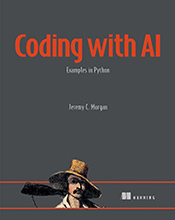Installing Scikit-Learn in Jupyter Notebook
This tutorial guides you through installing scikit-learn, a powerful machine learning library, within your Jupyter notebook environment. …
Updated August 26, 2023
In the ever-evolving world of data science, Scikit-Learn stands out as a powerful library for machine learning in Python. Its simplicity and efficiency make it a favorite among data enthusiasts. If you’re looking to harness its capabilities within a Jupyter Notebook, you’re in the right place. This comprehensive guide will walk you through the installation process, ensuring you can seamlessly integrate Scikit-Learn into your data analysis workflow.
Understanding Scikit-Learn
Before diving into the installation, it’s essential to grasp what Scikit-Learn offers. This library is built on top of NumPy, SciPy, and Matplotlib, providing a range of supervised and unsupervised learning algorithms. From regression to clustering, Scikit-Learn is designed to cater to various machine learning needs.
Prerequisites
Before installing Scikit-Learn, ensure you have the following:
- Python: Scikit-Learn requires Python 3.6 or later.
- Jupyter Notebook: If you haven’t installed it yet, you can do so using Anaconda or pip.
Installation Steps
Step 1: Setting Up Your Environment
Using Anaconda:
- Open the Anaconda Navigator.
- Create a new environment by clicking on the “Environments” tab and selecting “Create”.
- Name your environment and choose Python 3.x as the version.
Using pip:
- Open your terminal or command prompt.
- Create a virtual environment using the command:
python -m venv myenv - Activate the environment:
- On Windows:
myenv\Scripts\activate - On macOS/Linux:
source myenv/bin/activate
- On Windows:
Step 2: Installing Jupyter Notebook
If you haven’t installed Jupyter Notebook yet, follow these steps:
Using Anaconda:
- In the Anaconda Navigator, select your environment and click on “Install” under Jupyter Notebook.
Using pip:
- In your activated environment, run:
pip install jupyter
- In your activated environment, run:
Step 3: Installing Scikit-Learn
With your environment set up and Jupyter Notebook installed, it’s time to install Scikit-Learn:
Using Anaconda:
- In the Anaconda Navigator, select your environment and search for “scikit-learn” in the packages section. Click “Apply” to install.
Using pip:
- In your activated environment, run:
pip install scikit-learn
- In your activated environment, run:
Step 4: Verifying the Installation
To ensure everything is set up correctly:
Launch Jupyter Notebook by running:
jupyter notebookIn a new notebook, type the following code to check the Scikit-Learn version:
import sklearn print(sklearn.__version__)
If you see the version number printed without errors, congratulations! Scikit-Learn is successfully installed in your Jupyter Notebook.
Troubleshooting Common Issues
Even with the best preparations, you might encounter some hiccups. Here are common issues and their solutions:
Issue: “ModuleNotFoundError: No module named ‘sklearn’”
- Solution: Ensure your environment is activated and Scikit-Learn is installed in that specific environment.
Issue: “ImportError: DLL load failed”
- Solution: This often occurs on Windows. Ensure all dependencies are up-to-date. You can update them using:
pip install --upgrade numpy scipy
- Solution: This often occurs on Windows. Ensure all dependencies are up-to-date. You can update them using:
FAQs
1. What is Scikit-Learn used for?
Scikit-Learn is a machine learning library in Python that provides simple and efficient tools for data mining and data analysis. It is built on NumPy, SciPy, and Matplotlib.
2. Can I use Scikit-Learn with other Python libraries?
Absolutely! Scikit-Learn is designed to work seamlessly with other libraries like Pandas for data manipulation and Seaborn for data visualization.
3. How do I update Scikit-Learn?
You can update Scikit-Learn using pip:
pip install --upgrade scikit-learn
4. Is Scikit-Learn suitable for deep learning?
While Scikit-Learn is excellent for traditional machine learning algorithms, for deep learning, libraries like TensorFlow or PyTorch are more suitable.
5. Can I install Scikit-Learn without Anaconda?
Yes, you can install Scikit-Learn using pip in a virtual environment, as detailed in the installation steps above.
Conclusion
Integrating Scikit-Learn into your Jupyter Notebook environment opens up a world of possibilities for data analysis and machine learning. With this guide, you’re well-equipped to start your journey into the fascinating world of data science. Whether you’re predicting trends or uncovering insights, Scikit-Learn is your trusted companion. Happy coding!