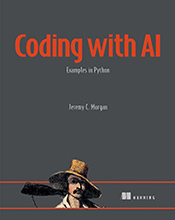Effortless Updates for Powerful Predictions
Learn how to keep your scikit-learn library up-to-date within the Anaconda environment, ensuring access to the latest features and bug fixes for your machine learning projects. …
Updated August 26, 2023
Learn how to keep your scikit-learn library up-to-date within the Anaconda environment, ensuring access to the latest features and bug fixes for your machine learning projects.
Scikit-learn is like the Swiss Army Knife of machine learning in Python. It’s packed with tools for tasks like classifying data (predicting categories), predicting numerical values (like house prices), and understanding patterns within your datasets. But just like any tool, scikit-learn needs occasional sharpening to stay effective. This is where updating comes in.
Why Update Scikit-learn?
Think of updates as improvements and bug fixes for your machine learning toolkit. New versions of scikit-learn often bring:
- New Algorithms: Access to cutting-edge machine learning techniques, expanding your possibilities.
- Performance Enhancements: Faster training times and more efficient predictions, saving you valuable time and resources.
- Bug Fixes: Patches for any known issues, ensuring your models run smoothly and reliably.
Updating Scikit-learn in Anaconda: A Step-by-Step Guide
Anaconda makes updating scikit-learn a breeze thanks to its package manager, conda. Here’s how to do it:
Open Your Terminal: Launch the Anaconda Prompt (on Windows) or your terminal application (on macOS or Linux).
Update conda: Before updating scikit-learn, ensure you have the latest version of
condaitself. Type the following command and press Enter:conda update condaUpdate Scikit-learn: Now, type the following command to update scikit-learn:
conda update -n base scikit-learnconda update: This tells conda to find and install updates for a package.-n base: Specifies that you want to update scikit-learn in the “base” environment (the default Anaconda environment). If you’re using a different environment, replace “base” with the name of your environment.scikit-learn: The name of the package you want to update.
Confirmation: Anaconda will display information about the update process. You’ll likely see messages indicating that scikit-learn is being downloaded and installed. Press Enter to proceed.
Typical Mistakes Beginners Make:
- Forgetting to Update conda: Updating
condaitself ensures you have access to the latest commands and features for managing packages. - Using the Wrong Environment: Double-check that you’re targeting the correct Anaconda environment where scikit-learn is installed.
- Ignoring Errors: If you encounter errors during the update process, carefully read the messages. They often provide clues about what went wrong (e.g., conflicting package versions).
Tips for Efficient Updates:
- Regular Updates: Make it a habit to periodically check for and install updates for scikit-learn and other packages in your Anaconda environment.
- Virtual Environments: For larger projects, consider using virtual environments within Anaconda. This isolates your project’s dependencies and prevents conflicts between different versions of libraries.
Putting Your Updated Scikit-learn to Work:
Now that you have the latest version of scikit-learn, you can dive into exciting machine learning tasks:
- Classification: Predict customer churn, classify images (e.g., cats vs. dogs), or identify spam emails.
- Regression: Forecast sales, predict house prices, or estimate stock market trends.
Remember, continuous learning and keeping your tools sharp are crucial for success in the world of machine learning!