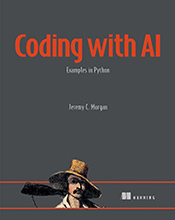Your First Step into the World of Programming
This tutorial guides you through the process of downloading and installing Python on your computer, setting you up for success in your Python programming journey. …
Updated August 26, 2023
This tutorial guides you through the process of downloading and installing Python on your computer, setting you up for success in your Python programming journey.
Welcome to the exciting world of Python programming! Before we dive into writing code and building amazing applications, the first crucial step is to install Python on your computer. Think of it like setting up a workshop before starting a project – you need the right tools to get going.
What is Python?
Python is a powerful, versatile, and user-friendly programming language used for a wide range of tasks, including:
- Web Development: Building websites and web applications using frameworks like Django and Flask.
- Data Science and Machine Learning: Analyzing data, creating predictive models, and uncovering insights with libraries like NumPy, Pandas, and Scikit-learn.
- Scripting and Automation: Automating repetitive tasks, such as file management, system administration, and web scraping.
Why Python?
Python’s popularity stems from its:
- Readability: Its clear syntax makes it easy to understand and write code, even for beginners.
- Large Community: A massive community of developers provides support, resources, and countless libraries for various tasks.
- Versatility: Python can be used for web development, data analysis, scripting, game development, and much more.
Downloading Python
Visit the Official Website: Go to https://www.python.org/.
Choose Your Version: Click on the “Downloads” button. Select the version appropriate for your operating system (Windows, macOS, or Linux).
Download the Installer: Download the installer file. The file extension will vary depending on your OS:
.exefor Windows,.pkgfor macOS, and a compressed archive (.tar.gz) for Linux.
Installing Python
The installation process varies slightly depending on your operating system.
Windows:
- Double-click the downloaded
.exefile. - Follow the onscreen instructions. Make sure to check the “Add Python to PATH” option during installation. This allows you to run Python commands from anywhere in your terminal or command prompt.
- Double-click the downloaded
macOS:
- Double-click the downloaded
.pkgfile. - Follow the onscreen instructions.
- Double-click the downloaded
Linux:
- Extract the downloaded compressed archive (e.g., using
tar -xzf python-3.x.x.tar.gz). - Navigate to the extracted directory in your terminal.
- Run the following command:
./configure, thenmake, and finallysudo make install.
- Extract the downloaded compressed archive (e.g., using
Verifying Installation:
- Open Your Terminal or Command Prompt:
- Windows: Search for “cmd” or “Command Prompt.”
- macOS: Open “Terminal” from Applications > Utilities.
- Linux: Open your preferred terminal application.
- Type
python --versionand Press Enter.
You should see the installed Python version printed on the screen, confirming successful installation!
Next Steps:
Congratulations on downloading and installing Python! You’re now ready to start exploring the world of programming.
In our next tutorials, we’ll cover the basics of Python syntax, learn how to write simple programs, work with data, and much more. Stay tuned and happy coding!